 Everyone wishes to secure there documents to have privacy.Mac users checkout the password protection features in Word for Mac 2011.In this article I will show you how to lock your word doc with passwords through step-by-step instructions along with screenshots
Everyone wishes to secure there documents to have privacy.Mac users checkout the password protection features in Word for Mac 2011.In this article I will show you how to lock your word doc with passwords through step-by-step instructions along with screenshots 2. Goto File –> Click Save As.
3. Type the File name and click Options button.Here I used my new blog name i.e Geekyard
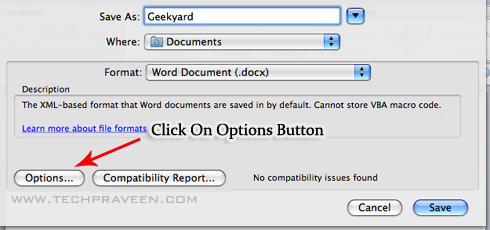
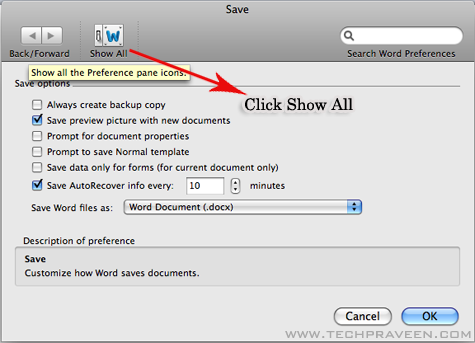
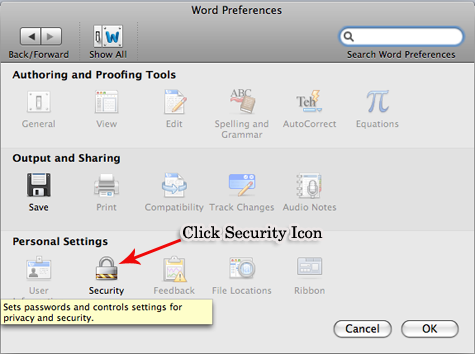
7. A conformation dialog box will appear. Type Password to open and modify again.
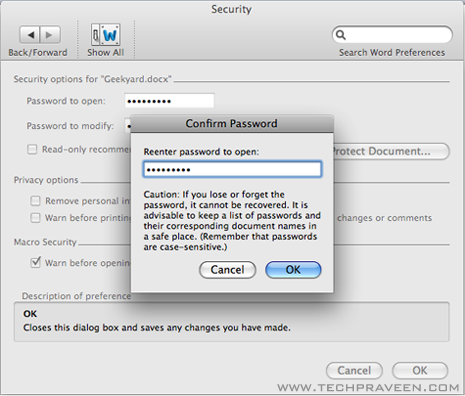
9. When you open word document.It will ask two passwords.Enter it correctly to access and edit document.
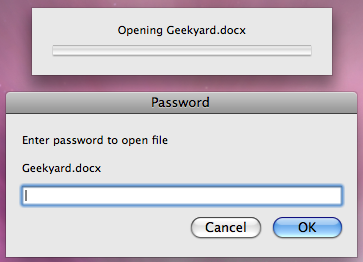



0 comments:
Post a Comment