Spotlight is a powerful desktop search tool for Mac users.Spotlight not only searches files, folders and documents but also messages in Mail, contacts in Address Book, iCal calendars, System Preferences and applications.
The Spotlight is located in the top right hand corner of Mac OS X menu bar.To launch Spotlight click on the search icon or use the keyboard shortcut Command key+Space.Search results are displayed instantly as you type.
Key Features of “Spotlight”
1. Use Spotlight as calculator
Most of you might have used Google search engine as calculator.Simlary you can do mathematical calculations in Spotlight.No need to launch Calculator application seperatley.Cool Isn’t it?  See the below screenshot,
See the below screenshot,
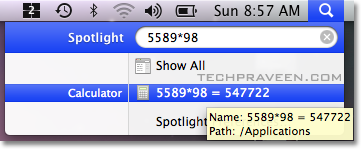
2. Search Applications in your Mac
Just type the application name the results will be displyed.Here I tried to search Terminal application.
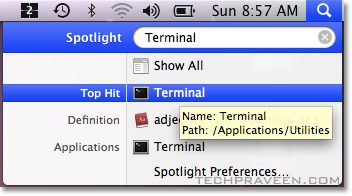
3. Search Folders
This is a common thing which every desktop search tool can do.You can also find folder path as shown in below screenshot,
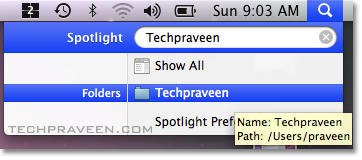
4. Finding by Kind
If you are looking for a file and you know it’s a Image, and only want Images to show try,
kind:Images
Eg:
I want to search for Indian Army Pictures.Then this is the syntax,
Indian Army kind:Images
Other Spotlight “kind” Keyword Lists
*Applications
kind:application, kind:applications, kind:app
*Contacts
kind:contact, kind:contacts
*Folders
kind:folder, kind:folders
*Email
kind:email, kind:emails, kind:mail message, kind:mail messages
*iCal Events
kind:event, kind:events
*iCal To Dos
kind:todo, kind:todos, kind:to do, kind:to dos
*Images
kind:image, kind:images
*Movies
kind:movie, kind:movies
*Music
kind:music
*Audio
kind:audio
*PDF
kind:pdf, kind:pdfs
*Preferences
kind:system preferences, kind:preferences
*Bookmarks
kind:bookmark, kind:bookmarks
*Fonts
kind:font, kind:fonts
*Presentations
kind:presentations, kind:presentation
You got something to share about Spotlight? Then go ahead 



0 comments:
Post a Comment