Got Macbook Pro and also desktop PC at home? Would you like to connect Mac and PC with Ethernet cable for sharing files? Then you are in right place. By connecting Mac and PC with Ethernet cable you can transfer files, folders, videos, music, documents from one computer to another frequently, without the using USB stick or external hard disk.  Lets now see how to do it,First connect Macbook and PC with Ethernet cable,
Lets now see how to do it,First connect Macbook and PC with Ethernet cable,
1. In your Mac goto System Preferences, navigate to Sharing. Turn on File Sharing.
2. Now Change “Everyone” users to “Read & Write”.
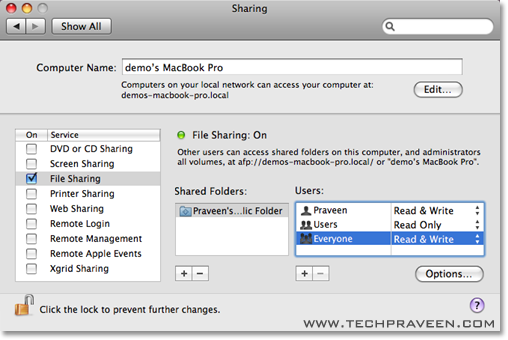
3. After that click on Options button and choose “Share files and Folders using SMB”. Turn on the account you wish to share information. Enter your password when prompted. Click Done.
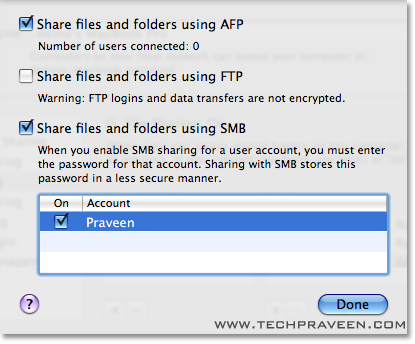
4. Goto System Preferences, navigate to the Network control. The Ethernet connection gives a Self-Assigned IP address. This IP address will start with 169.254 as shown in below screenshot,
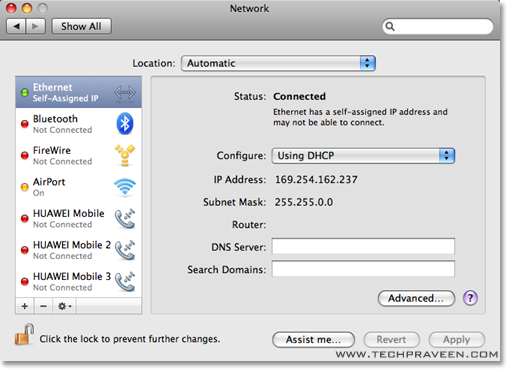
5. On your PC, Goto Start –> Run. Type the IP address provided by the Network Preferences , following two back slashes(\\169.254.162.237)
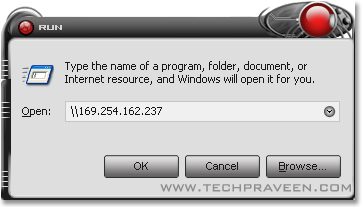
6. A new Windows Explorer will pop up with the Public folders of your Mac. You can simply copy/paste files, folders and documents in those shared folders.
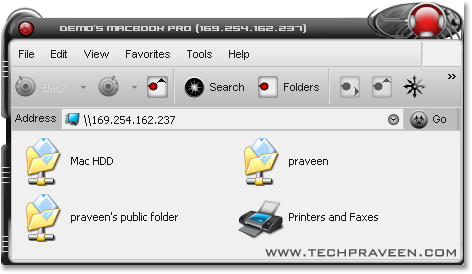
That’s it  Enjoy transferring movies and pictures across Mac and PC ;)
Enjoy transferring movies and pictures across Mac and PC ;)



0 comments:
Post a Comment