In this post I will show you, how to add your AdSense codes into posts you publish on this blog as a Guest author.
1. First log into your Google Adsense account.
2. Next you need to create a new AdSense for Content ad-unit. Please use following settings for maximum returns.
Ad Unit: Text ads only
Format: 300×250 Rectangle
Colors:
Border: #FFFFFFSee the below screenshot for reference,
Title: #046380
Background: #FFFFFF
Text: #111111
URL: #046380
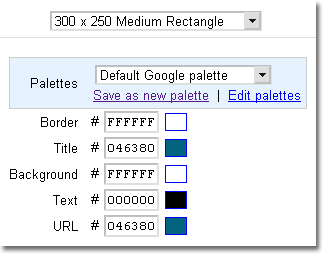
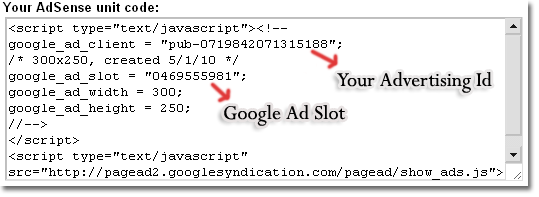
Next login to Techpraveen and click My Adsense link on Dashborad.
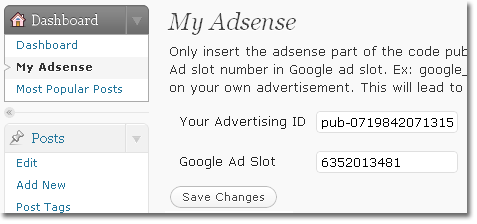
Next fill up…
- Your Advertising ID field with value of google_ad_client, ex: pub-0719842071315188
- Google Ad Slot Number (Size:300×250) field with value of google_ad_slot, ex: 0469555981
Once you are done, your ads will appear in all your posts automatically. Your Ads will be like shown below,
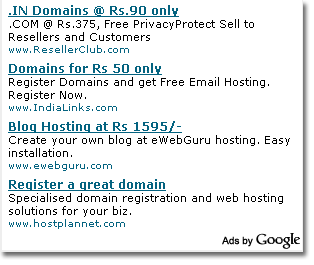



0 comments:
Post a Comment