Print Screen button is not present in Macbook then how to take Screenshot? Apple doesn’t provide any seperate key in keyboard to take screenshot.You need to use Keyboard shortcuts to grab screenshot of desktop or use Grab application.In this post I will discuss the above mentioned 2 methods.
Method1:Using Keyboard Shortcuts
To Grab Full Screen:
Command key + Shift + 3: This takes a screenshot of the whole screen and saves it to your desktop.Here I have taken screenshot of my website 
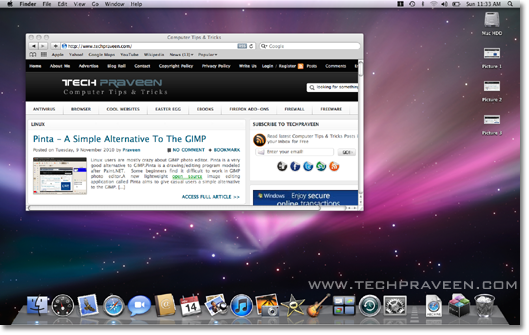
Command key + Shift + 4: This takes a screenshot of an area of the screen which you decide by making a box and saves it to your desktop.Here I have selected only Safari browser window.
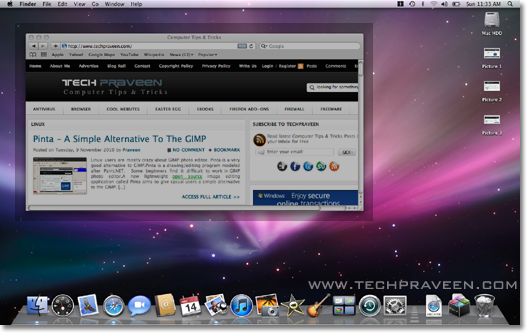
Other Options
Command-Shift-4 + Space: If you press Command-Shift-4 you’ll get the target arrow to make a box. Then press the space bar and you can select a window (the arrow will change to a camera) and saves it to your desktop.
Command-Control-Shift-3: This does the same as Command-Shift-3 but saves it to the clipboard.
Command-Control-Shift-4: This does the same as Command-Shift-4 but saves it to the clipboard.
Command-Control-Shift-4 + Space: This does the same as Command-Shift-4 + Space but saves it to the clipboard.
Method2: Using Application
You can also use Grab tool to take screenshots. This is a default application located in Go — >Utilities –> Grab.
Mac Os X is cool and stylish than Linux 


0 comments:
Post a Comment